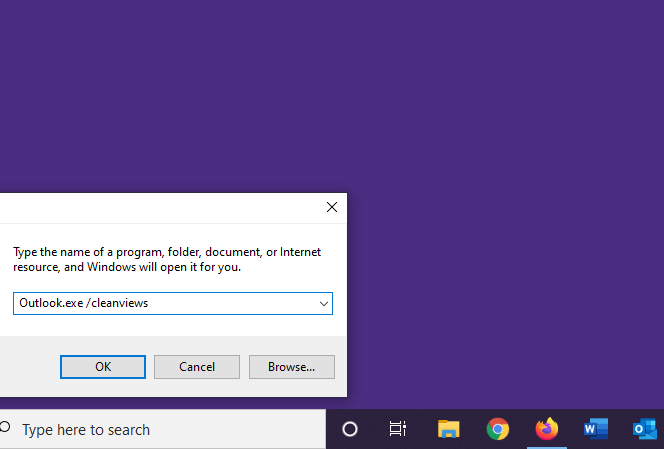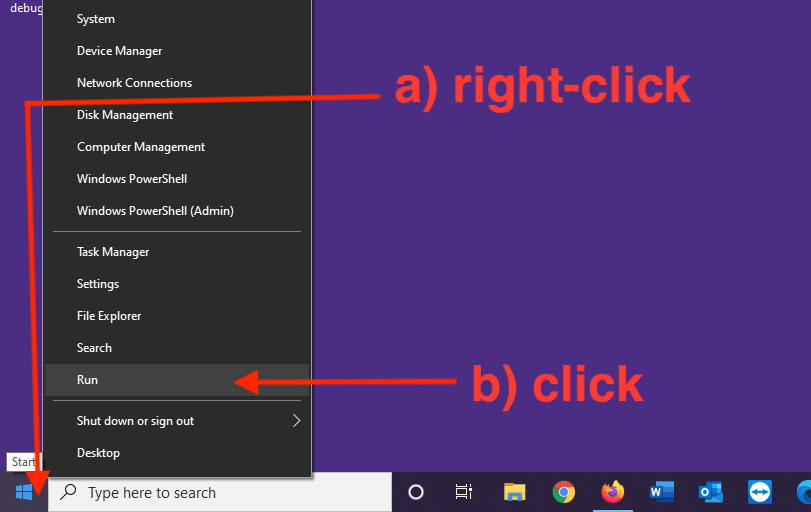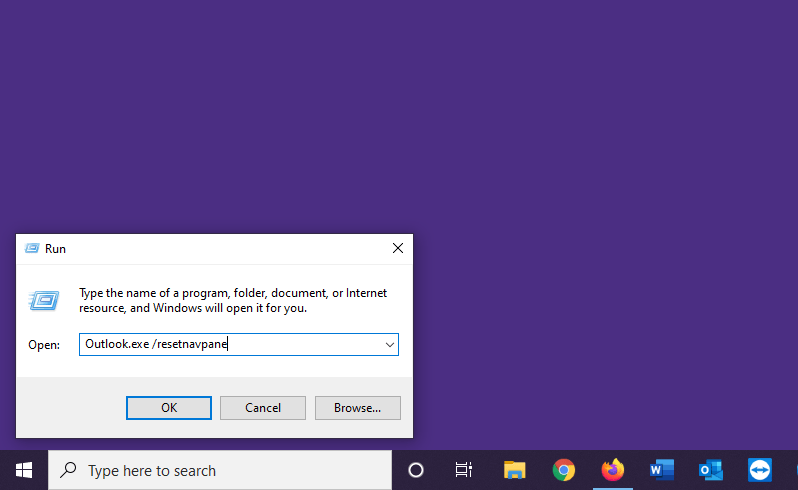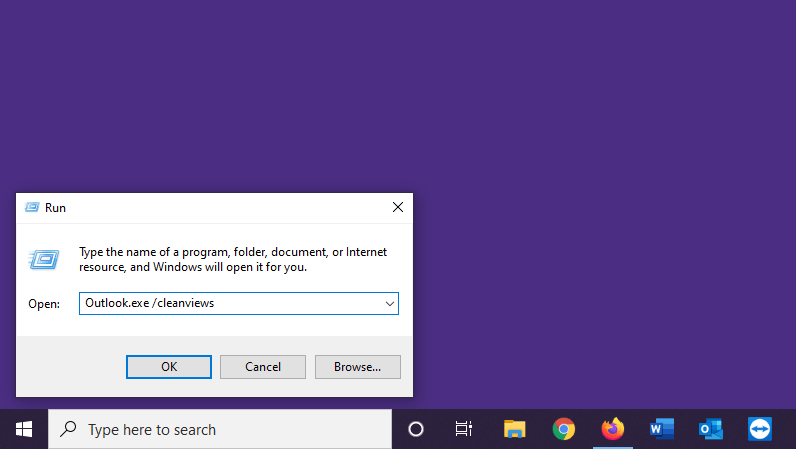The steps below can be done if you see multiple “synchronization errors” due to adding a shared calendar to Outlook on a Windows computer.
“Synchronization errors” found in the “Sync Issues” folder:
will indicate some wording about:
“Synchronizing server changes in folder ‘Colleague Name – Calendar’
Downloading from server ‘https://outlook.office365.com/’
Error synchronizing folder
[80070005-508-80070005-560]
You do not have sufficient permission to perform this operation on this object. See the folder contact or your system administrator”
Steps to take to attempt to resolve this issue:
1) Quit Outlook.
2) Right-click the lower-left Windows Start icon, click Run.
3) In the “Open:” field of the “Run” window, type:
Outlook.exe /resetnavpane
Click OK.
4) Outlook will open. Let Outlook remain open for a while; 20, 30 seconds. Quit Outlook.
5) Right-click the lower-left Windows Start icon, click Run.
6) In the “Open:” field of the “Run” window, type:
Outlook.exe /cleanviews
Click OK.
7) Outlook will open. The synchronization errors should clear up.