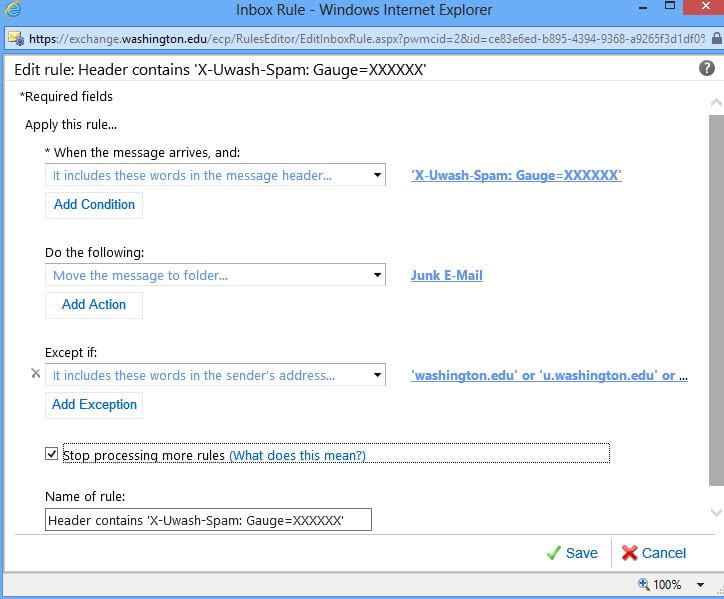SharePoint has many social features. Ever since the iSchool decided to adopt SharePoint as our collaboration tool we decided to make our Intranet as personable as possible to facilitate said collaboration.
As iSchool Staff, here is what we would like you to do.
1) Browse to here:
https://portal.office.com/Home
and log in.
2) Click on the picture (or buddy icon if there is no picture) in the top, right corner.
3) Click the “About me” link.
4) Upload a picture of yourself (you can use your iSchool staff picture if you like).
5) Optionally, you can also edit your Profile to add additional information.
Being able to put a face to a name goes a long way toward achieving the goal of making our Intranet more personable. Your picture, and any information you add to your Profile and make viewable by everyone, will be displayed under the “People” links on our Intranet.