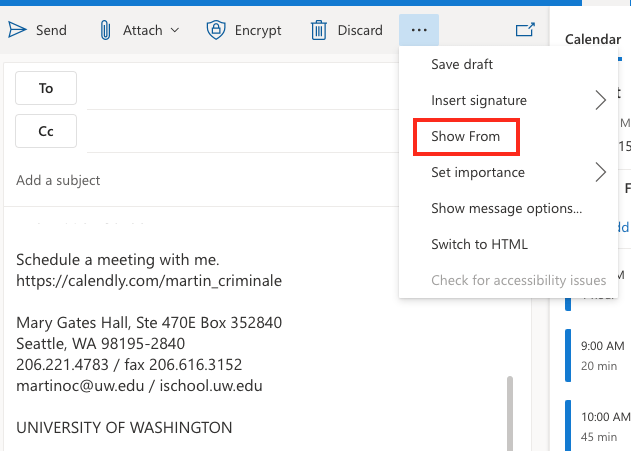There are times when your job might require you to send email as some address other than your personal one.
There are several ways to do this.
- Access the account with the username/password for the account (not recommended)
- Ask iSchool IT to grant you access so that you can access the account using your personal username/password (recommended)
If we grant your access, it will usually e one of two possible levels.
- Full Access – this means you can see all the folders in the Exchange Online Mailbox, the Calendar, etc., etc.
- Send As only – this means you will not be able to see any folders but you will have the ability to send emails as this account
If you have Full Access, follow these instructions here to add the account to your Outlook:
If you just have Send As access, follow these steps here.
- Log into Outlook on the web: https://outlook.office.com/mail/
- Click the New message button to compose a new email message
- Click the ellipsis and then Show From to expose the From field
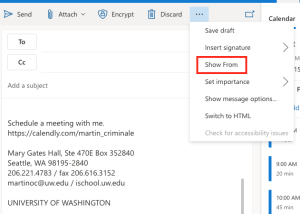
- Click From > Other email address and type in the email address you have the ability to send from, it should auto-complete/resolve to the name of the account
- Add the subject, body, and any attachments as usual and click Send
NOTE – since you sending as an email address other than your own, any replies to the email will go to the Inbox of the account you are sending as, not to your Inbox.